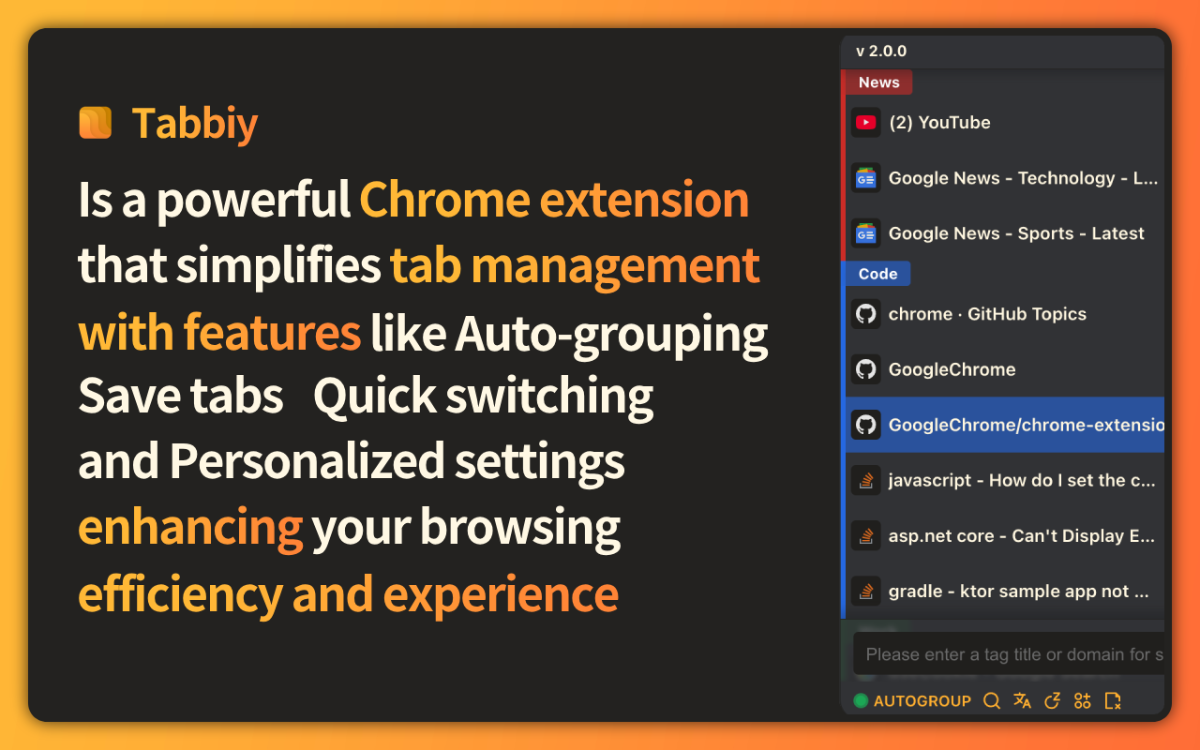
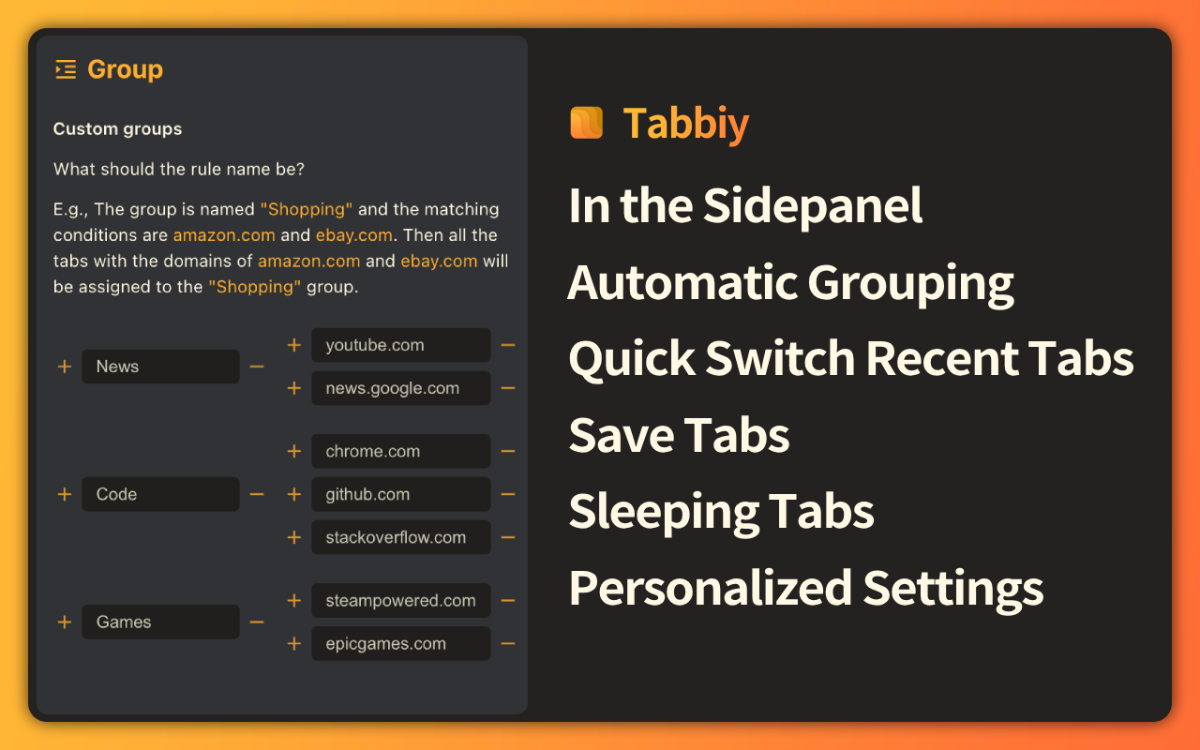
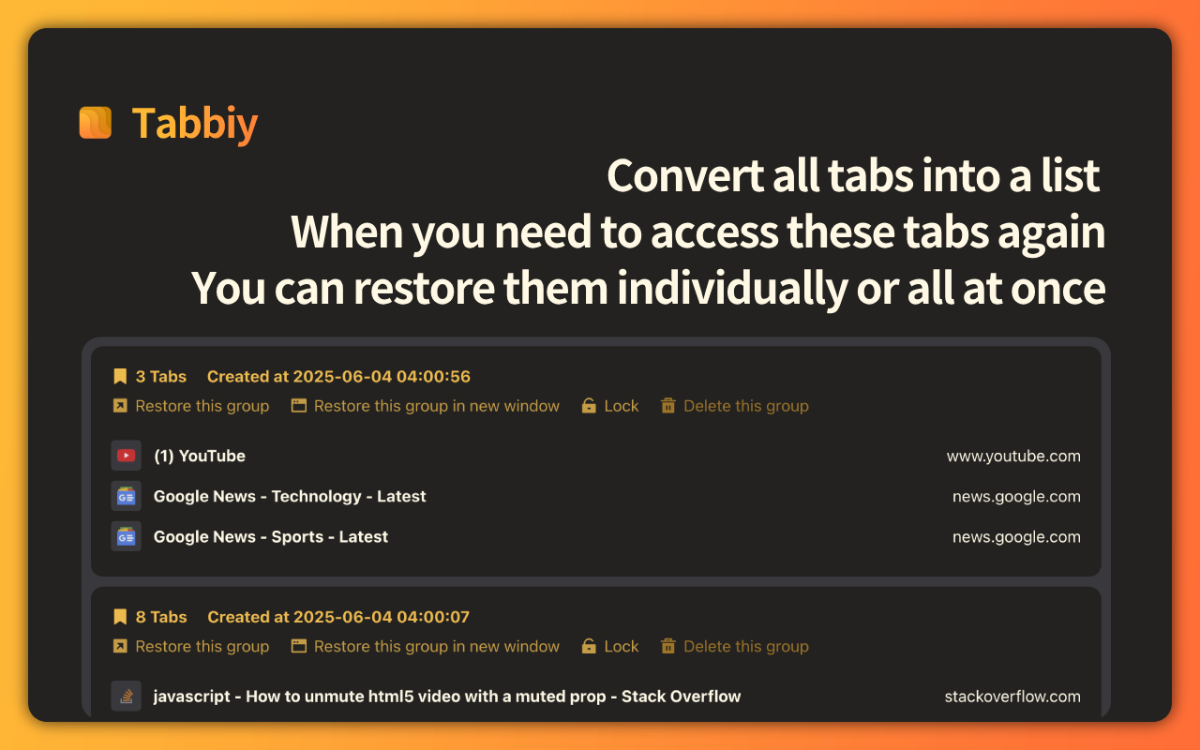
Introduction
📨 If you have any questions or suggestions, please feel free to contact us at [email protected] —your every opinion is extremely important to us.
Visit website  tyrus-lockwood
tyrus-lockwood
Publisher
Launch Date
2025-08-03Category
Personal LifePricing
FreeSocials
For Sale
No