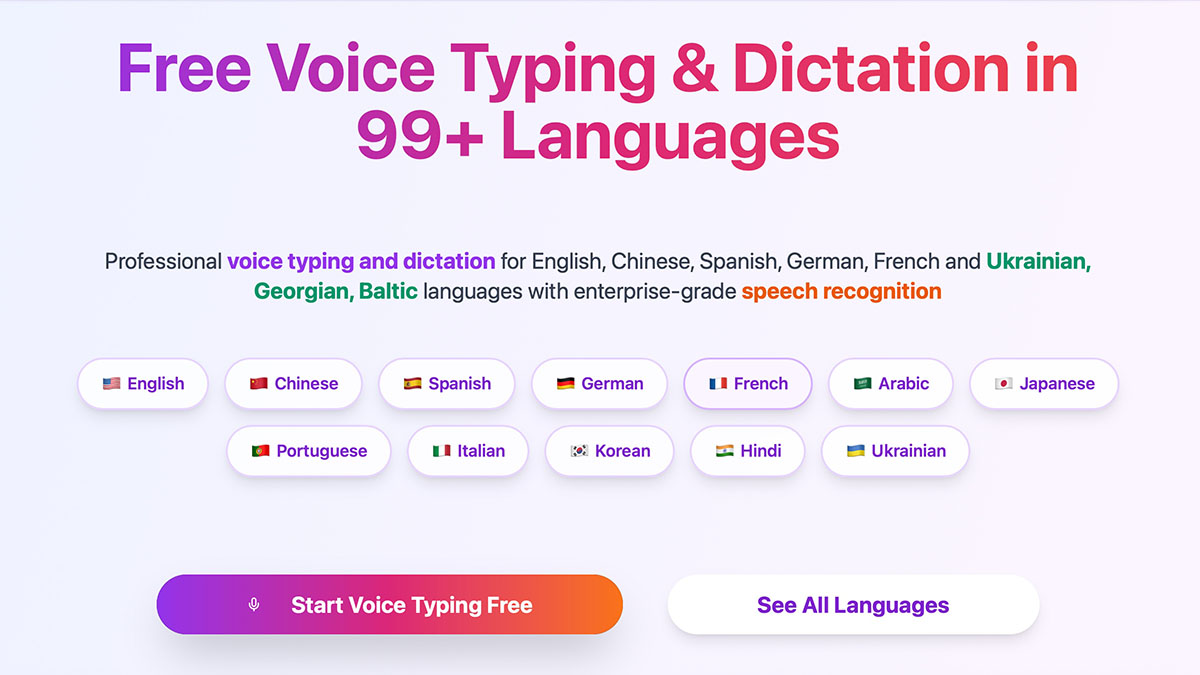Free Voice Typing & Dictation in 99+ Languages
Professional voice typing and dictation for English, Chinese, Spanish, German, Japanese, French, Italian, Portuguese, Arabic, Ukrainian and more with enterprise-grade speech recognition
Why Choose Dict247 for Voice Typing?
Experience the future of dictation and speech recognition with our cutting-edge features
Multilingual Voice Typing
Support for English, German, French, Spanish, Chinese, Japanease, Portuguese, Italian, Korean, Dutch, Ukrainian and many other languages with high accuracy speech recognition
Real-time Speech to Text
Instant voice to text conversion with lightning-fast STT processing
Private & Secure
Your voice data is processed securely and never stored permanently during transcription
Free Voice Typing
Professional-grade dictation and speech recognition tools accessible to everyone, completely free
Advanced Talk to Type
AI-powered speech recognition ensures precise voice typing with industry-leading accuracy
24/7 Dictation Access
Always online dictation tool. Access your voice typing solution anytime, anywhere
Global Speech Recognition Support
AI-powered free voice typing and dictation across 99+ world languages
From major world languages to regional dialects, our speech recognition AI understands your voice in the language that matters to you for perfect dictation and transcription.
How to Use Dict247.com
Follow these simple steps to get started with professional voice typing and speech-to-text conversion
1 Choose Your Language
Select from 99+ supported languages and dialects. Our AI automatically detects your language for optimal accuracy.
Click the language selector dropdown
Browse through available languages
Select your preferred language or dialect
The system will optimize recognition for your choice
2 Start Recording
Click the microphone button to begin voice typing. Ensure your microphone is properly connected and permissions are granted.
Grant microphone access when prompted
Click the red microphone button to start
Wait for the visual indicator to confirm recording
Begin speaking clearly and naturally
3 Optimize Your Environment
Create the best conditions for accurate speech recognition by following these simple guidelines.
Find a quiet environment with minimal background noise
Position yourself 6-12 inches from the microphone
Speak at a normal pace and volume
Take short pauses between sentences for better accuracy
4 Review and Edit
Review your transcribed text and make any necessary corrections. Our real-time editing tools make it easy to perfect your content.
Review text as it appears in real-time
Click on any word to edit or correct
Use punctuation commands for better formatting
Add line breaks and paragraphs as needed
5 Copy Your Text
Easily copy your transcribed text to use in any application. Multiple export options are available for your convenience.
Click the copy button to copy all text
Use keyboard shortcuts (Ctrl+C / Cmd+C)
Select specific portions to copy
Text is automatically saved to your clipboard
6 Export and Save
Download your transcribed text in various formats or save it directly to your device for future use.
Download as plain text (.txt) file
Export to PDF format for documents
Save directly to your device
Share via email or messaging apps
Pro Tips for Best Results
Follow these expert tips to achieve the highest accuracy and best experience
Speak clearly and at a normal pace for best results
Use a quiet environment to minimize background noise
Take short breaks between sentences for better accuracy
Position your microphone properly for optimal sound capture
Use punctuation commands like 'period', 'comma', 'new line'
Practice with short phrases first to get comfortable
Ensure your internet connection is stable
Update your browser to the latest version for optimal performance